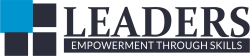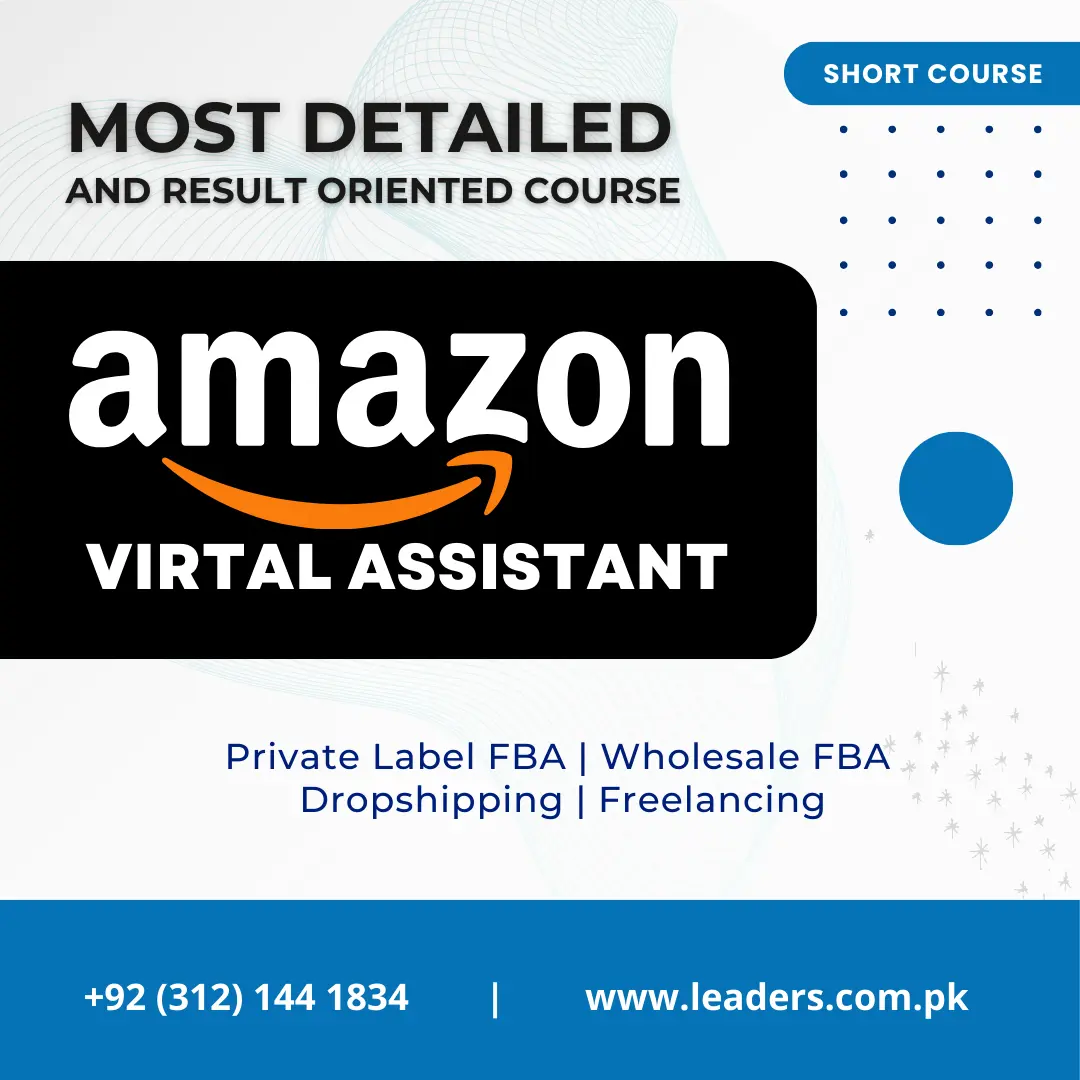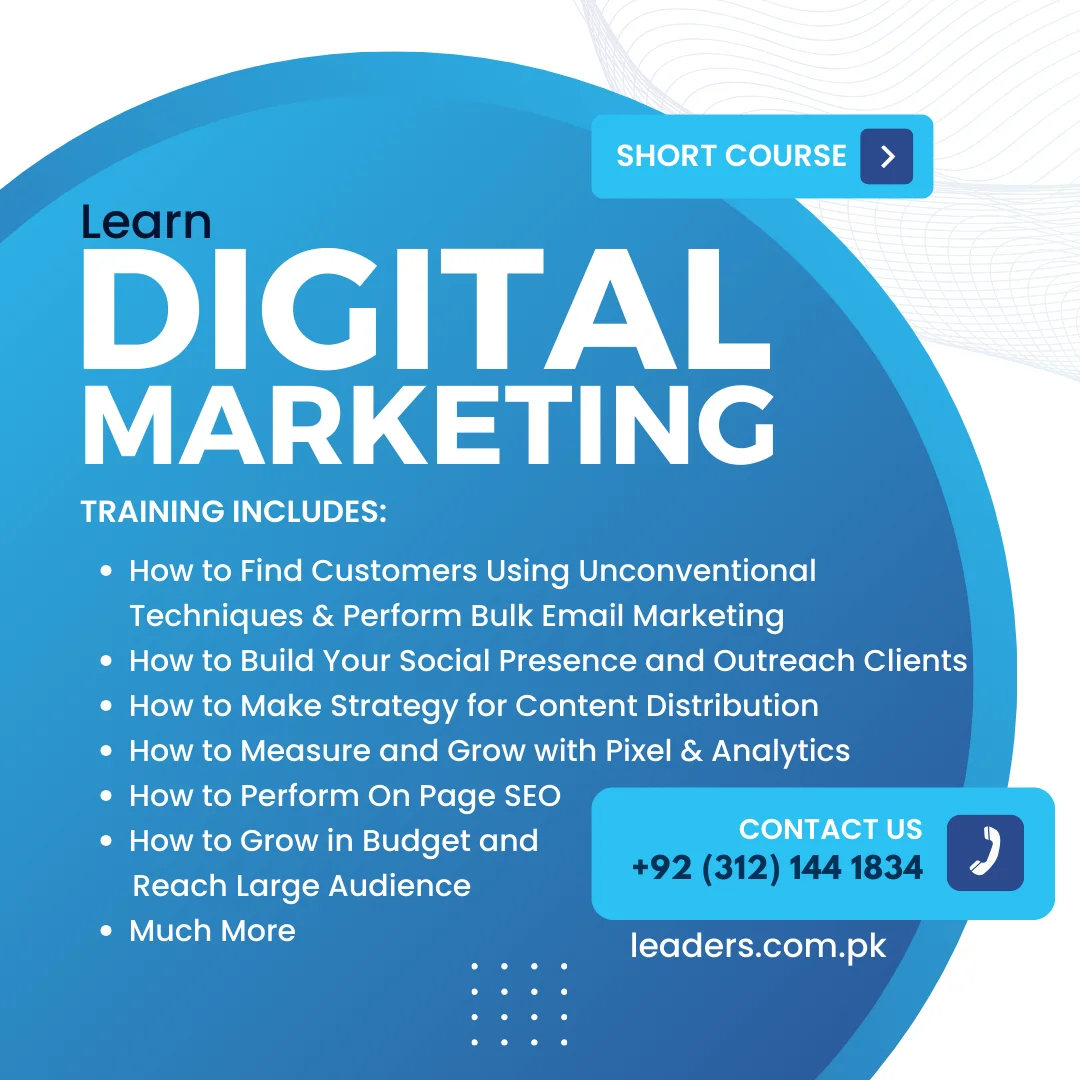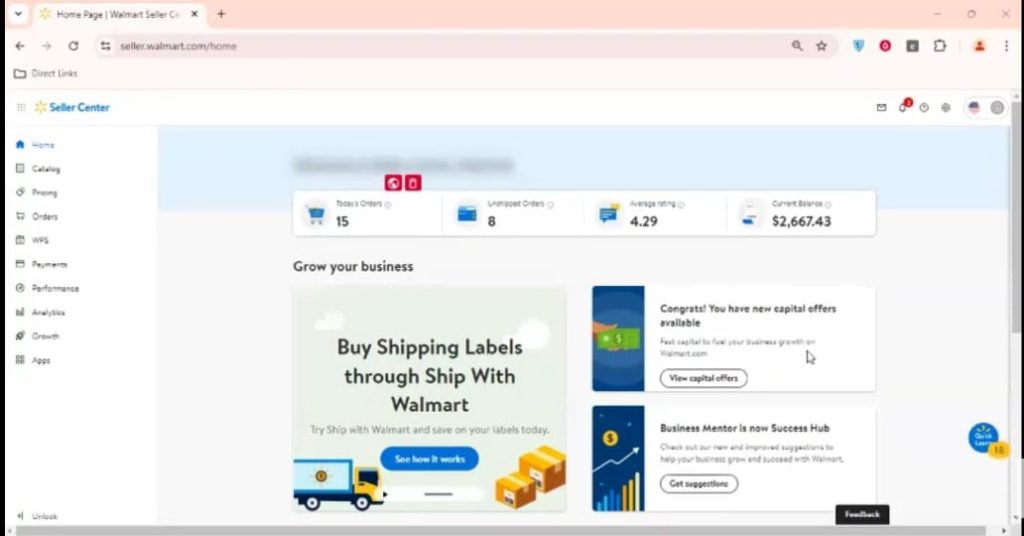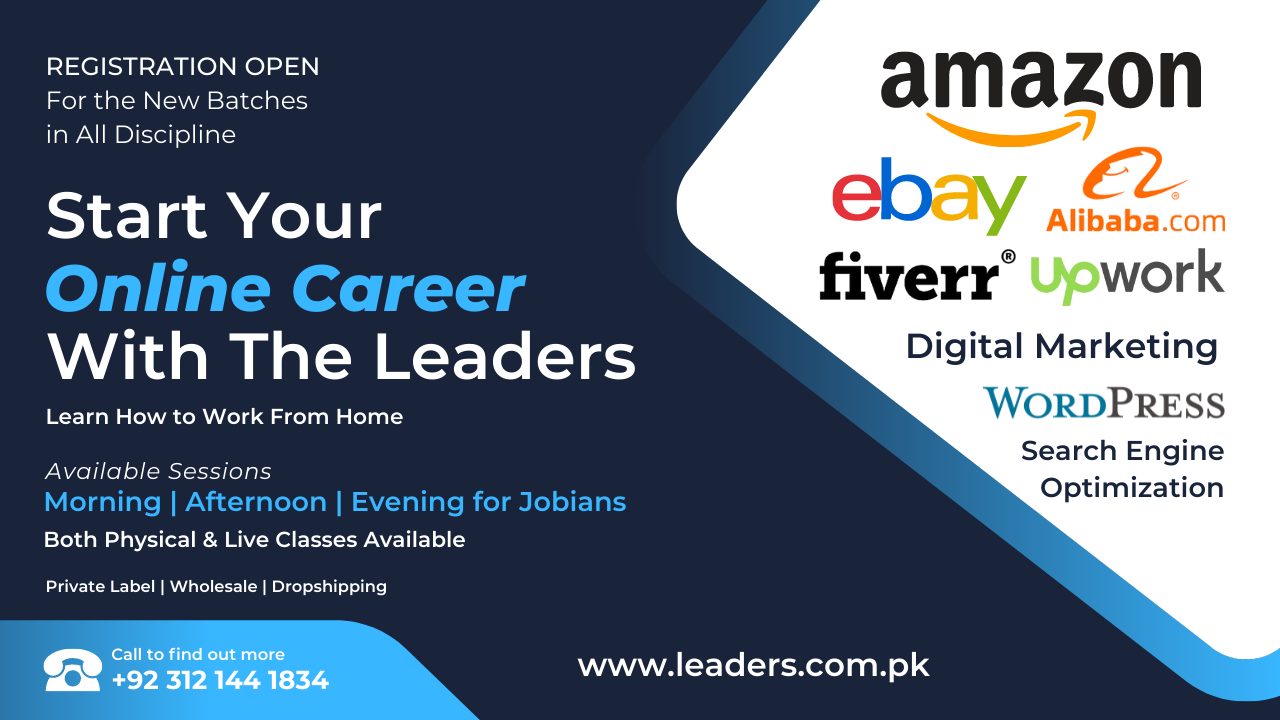




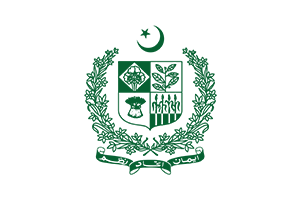






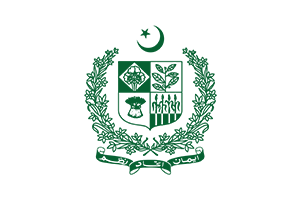



Recommended Learning Tracks
Depending upon your current situation, here are the recommended learning tracks for you
How The Leaders can help
Training | Mentorship | Consultation
We Train.
We conduct free seminars and webinars and talk about the concerns which masses have about online business.
We Mentor.
Our mentorship program will rip the procrastination out of you. Let us help you practice the skills that you just learned. With mentorship, make your success sure.
We Serve.
We provide a lot of valuable free content on the topics of skills, eCommerce and empowerment through knowledge.
Need Advice?
Do you want to make any big career move and confused? Do you want to start your eCommerce business and not sure where to start? Attend our free weekly meetups.
Our Trainings
We conduct a wide range of Trainings to enable masses in starting their eCommerce journey. This includes Freelancing, Starting Business on Amazon, eBay, Alibaba, Daraz and Shopify.
We are a wholesome education company. Our education programs serves O/A Level students and test preparation as well. At the same time, we provide mentorship and consultancy. For details, click on the link below
Founder's Message
I have been working in the industry for more than 2 decades now. I have seen things being evolved from typewriter to computer to mobile phones. I started my career as a developer and have practical experience on all the topics related to Digital Marketing & eCommerce.
Realizing my value of Contribution; I encourage masses, in general and youth, in particular to Digital Entrepreneurship. We facilitate different career oriented and digital skills development trainings and mentor youngsters on how to kick start their career in eCommerce.

Latest Blog Article
Stay ahead of the competition by staying informed
In this tutorial, we’ll guide you through the process of listing products on Walmart Marketplace, covering both existing products and new, private label items.